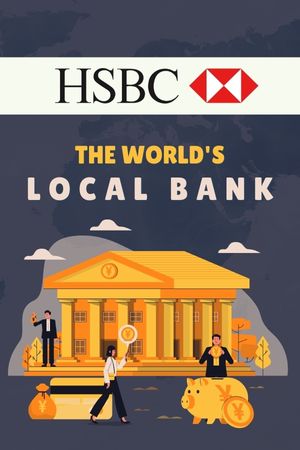A math calculator is one of the most reliable companions for students, teachers, and professionals. It saves time, reduces errors, and makes problem-solving more efficient. But like any device, calculators can sometimes misbehave, leaving you frustrated when you need them the most. The good news is that most issues are easy to fix once you know what to look for. Let’s explore some common problems with math calculators and how you can troubleshoot them.
When the Display Goes Blank
One of the most common issues with a Math Calculator is a blank or unresponsive display. This can happen for several reasons. Sometimes the batteries are simply drained, and replacing them restores the device instantly. For solar-powered models, the problem could be poor lighting, so moving closer to a bright light source often helps. If neither solution works, the calculator may need a reset. Many calculators have a small reset button at the back or bottom, and pressing it can bring the display back to life.
Strange or Inaccurate Results
It can be alarming when your Math Calculator starts giving answers that just don’t make sense. In many cases, this happens because the calculator is set to a different mode. For example, in trigonometry problems, results can vary drastically depending on whether the calculator is in degree mode or radian mode. Accidentally switching modes is a common mistake, so double-checking settings is often the quickest fix. Another possibility is that memory storage has been filled with incorrect data, and clearing the memory will reset the functions to normal.
Keys That Don’t Respond
Over time, heavy use can cause the buttons on a Math Calculator to become unresponsive. Dust, dirt, or even crumbs can lodge under the keys and interfere with the contact points. If this happens, gently cleaning the surface of the calculator can help. In some cases, lightly tapping the calculator or pressing the key firmly a few times can restore function. For stubborn cases, carefully opening the device and cleaning it with a soft cloth or compressed air may be necessary. However, this should be done with caution to avoid damaging the internal parts.
Graphing Issues
For students using advanced Math Calculator models like graphing calculators, display or plotting errors can be a frequent source of confusion. Sometimes graphs don’t appear because the window settings are too narrow or too wide. Adjusting the viewing window usually solves this issue. In other cases, the equation might not be entered correctly, or certain functions may be disabled. Taking the time to review input carefully often saves hours of frustration. Resetting the graphing features to default settings can also restore clarity.
Battery Drain Problems
If your Math Calculator seems to drain batteries unusually fast, it may be because of features running in the background. Graphing calculators and programmable models often have more powerful processors, which can consume energy quickly. Using the auto power-off feature, when available, helps conserve battery life. Switching to solar-powered models or hybrid calculators that use both solar and battery power is another way to avoid frequent replacements.
Screen Contrast Issues
Sometimes a Math Calculator screen appears faint even when the calculator is on. This can be a contrast issue rather than a power problem. Most calculators allow you to adjust the contrast by holding down a specific button combination. For example, pressing the “shift” or “mode” button together with another key can darken or lighten the display. A quick adjustment can make the numbers more visible without any repair needed.
Memory Errors
Many advanced Math Calculator models allow you to store formulas, constants, or programs. Over time, this memory can fill up, leading to slow performance or error messages. If you encounter this, clearing stored data is the solution. Most calculators have a “clear memory” or “reset all” option that wipes unnecessary data. While it means losing saved shortcuts, it often restores the calculator to peak performance.
Frozen or Locked Calculators
Occasionally, a Math Calculator may freeze entirely, refusing to respond to any input. This can happen when too many commands are entered quickly or when memory errors pile up. A simple fix is to remove the batteries and leave the calculator without power for a few minutes before reinstalling them. For solar models, covering the solar panel and then re-exposing it to bright light can sometimes reset the system. If the calculator has a reset pinhole, pressing it with a paperclip is another quick solution.
When All Else Fails
If none of the usual fixes work, the problem may be mechanical or electronic damage. Dropping a Math Calculator on a hard surface can loosen internal connections, while water damage can cause permanent issues. In these cases, professional repair or replacement is often the only option. Fortunately, most calculators are built to last, and serious failures are rare when they’re handled with care.
Preventing Future Problems
The best way to avoid calculator troubles is through proper care. Storing your Math Calculator in a protective case keeps dust, dirt, and moisture at bay. Replacing batteries before they are completely drained prevents sudden shutdowns during important exams or projects. Regularly checking settings, clearing memory, and keeping the screen clean also extend the life of your device. Treating your calculator as an essential learning tool rather than just another gadget ensures it will serve you well for years.
Final Thoughts
A Math Calculator is more than just a number-crunching machine—it’s a partner in learning and problem-solving. Like any tool, it may occasionally run into problems, but most are simple to fix with a little patience and knowledge. From blank screens to inaccurate results, knowing how to troubleshoot common issues keeps frustration at bay and ensures your calculator remains reliable. With proper care and awareness, your calculator will continue to support you through math challenges big and small.